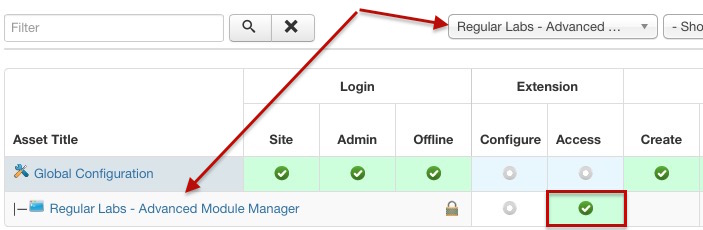I am getting an issue with accessing Advanced Module Manager for certain usergroups.
On my manager user group - I have set the Global Access Administration Interface to inherited (resulting to not allowed calculated value), so I can selectively allow certain access to components etc later on.
So, now I want to give access to the module manager (which is replaced by AMM) to certain modules.
In the permissions of Module Manager I give to the manager group Access to Administration Interface, but yet when reaching to the AMM interface I get the:
You are not authorised to view this resource error.
Actually even if I grant Super User permissions on manager group for the Modules component, AMM still refuses to allow access.
Same time, there is no issue to reach to the core Module manager with that manager user account (option=com_modules).
The only way for AMM to allow access is to set the Global Permissions Administrations Interface Access for manager to allowed.