How can I add Media Manager in Menu Item Type list?
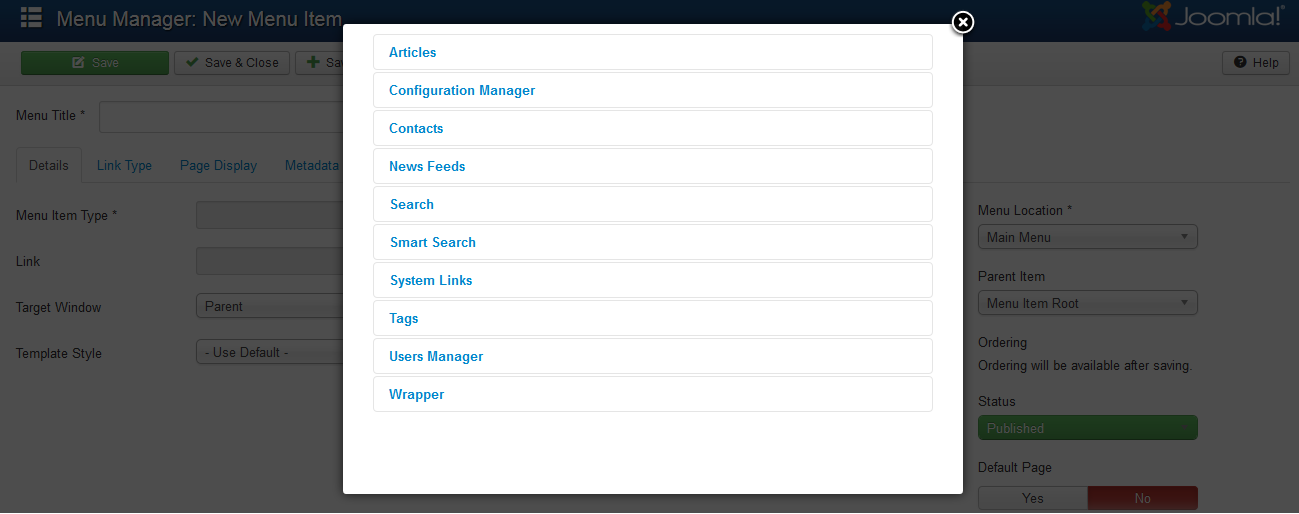
I managed to find a work around to my problem, first I copied the administration files in site folder and create a default.xml file to my desire view on my case medialist view is what I need to show in Menu Item Type and create a STRING DEFINITION in administration language file but this still will not show in MENU ITEM TYPE LIST you need to update your media.xml and under the administration tag add a tag for menu something like tihs Media Manager and update the version of your media component save and zip it. done!
Creation of Media manager:
Goto backend -> Content -> Media manager -> Create new folder and upload the need files.
Creation of article:
Goto Article manager -> Give title name -> click the image button and upload the media manager files -> click save.
Creation of Menu item type:
Goto Menu -> Main menu -> New -> Menu title -> Select the menu item type of media manager article.
Then you can see the output in frontend.